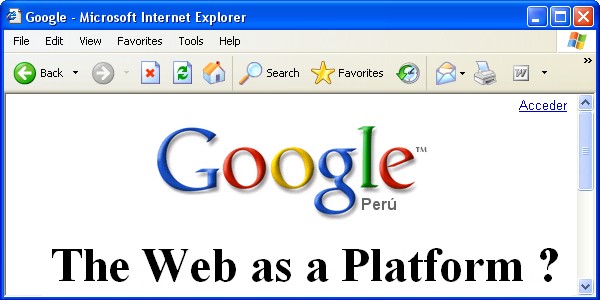
A
friend asked me what is the Web 2.0. I know it is not easy to explain it but I will try. Web 2.0 has many different definitions. Not all the people, who talk about it, are agree with this term. For me a definition I like is Web 2.0 is "The Web as a Platform". But what exactly this concept means? I am going to explain it in my own words, with no technical terms. The Web as a platform means that "if you want to do something with the computer you will do it online by using the browser. You do not need to install nothing or almost nothing at all in order to do that". Ten years ago each time I need to do something with the computer I follow the next steps: first I look for the software to do that, then I download the software -a huge size usually-, after that I install the software in the computer, and finally I was able to do what I was suppose to do. Now, you can do the same with your browser. You do not need a fancy operative system as Microsoft pretends to sell you its Vista. But what can you do with the browser? To explain it I am going to show you what I do with my browser.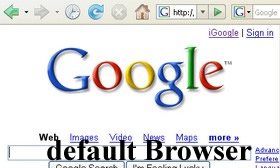
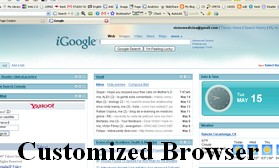
Browser:
"A web browser is a software application that enables a user to display and interact with text, images, and other information typically located on a web page at a website on the World Wide Web or a local area network."(Wikipedia)
 The first step in order to use the web as a platform is to choose the right browser. Firefox is by far better than internet explorer, more stable, safer, and it allows you total customization. If you want to learn more about why Firefox is better than IE click here. To download Firefox and to install it click here
The first step in order to use the web as a platform is to choose the right browser. Firefox is by far better than internet explorer, more stable, safer, and it allows you total customization. If you want to learn more about why Firefox is better than IE click here. To download Firefox and to install it click here
ToolBar:
"Toolbar is a row, column, or block of onscreen buttons or icons that, when clicked, activate certain functions of the program."(Wikipedia)
Google toolbar:
Then I start with the customization of my browser. The first tool I install is Google Toolbar. There are many different toolbars you can find on internet, but this is the one I use for several reasons. To download and to install it click here
Google Toolbar Buttons:
You can customize your Google Toolbar. To do that you have to go to the right side of the bar, click in settings and then click in options. You can add or deleted features from the bar as you want. To learn about the features of the Google Toolbar click here. Here an explanation of some of the features I use:
 Search only the current Web site button allows you to save a lot of time. Web sites sometimes are big that is so difficult and time consuming to find out what we are looking for. To use it you need to type your query in the search box of the toolbar and make click in the Search only the current Web site button and that's it.
Search only the current Web site button allows you to save a lot of time. Web sites sometimes are big that is so difficult and time consuming to find out what we are looking for. To use it you need to type your query in the search box of the toolbar and make click in the Search only the current Web site button and that's it. Search the web for images button. Instead of open the Google Image page each time you look for an image, just type your query in the search box of the toolbar and make click in the Search the web for images button.
Search the web for images button. Instead of open the Google Image page each time you look for an image, just type your query in the search box of the toolbar and make click in the Search the web for images button. Gmail button allow you to access your gmail account directly by making click in this button. To open a Gmail account click here
Gmail button allow you to access your gmail account directly by making click in this button. To open a Gmail account click here Bookmarks button. I use this button to save pages that I like but are of my interest only, instead of saving it in my del.icio.us account where I save web pages related with medicine and internet only.
Bookmarks button. I use this button to save pages that I like but are of my interest only, instead of saving it in my del.icio.us account where I save web pages related with medicine and internet only. PageRank button tells you how Google assesses the importance of the page you are viewing. The parameter Google use in order to rank a page are different, but obviously as high the rank higher the chances to find good information in a page;although this is not always true.
PageRank button tells you how Google assesses the importance of the page you are viewing. The parameter Google use in order to rank a page are different, but obviously as high the rank higher the chances to find good information in a page;although this is not always true. IE tab button. For many technical reasons some pages do not look well in Firefox. Fortunately, IE tab button allow you switch from Firefox to IE without leaving Firefox.
IE tab button. For many technical reasons some pages do not look well in Firefox. Fortunately, IE tab button allow you switch from Firefox to IE without leaving Firefox.
to download this add-on and install it click here
Google Services:
With the same Google account you can use other services Google offers, you can access your information from anywhere using a computer with internet connection. To find the service or services that best fit to your necessities visit the Google Products page. Do not forget to check Google labs. Here a list of some of the services I use:
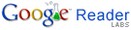 I wrote about RSS ( Really Simple Syndication) in a previous post, to keep myself updated with the news of the pages I like the most I use Google Reader. I can access to it just by clicking a button in my browser. To open an account click here
I wrote about RSS ( Really Simple Syndication) in a previous post, to keep myself updated with the news of the pages I like the most I use Google Reader. I can access to it just by clicking a button in my browser. To open an account click here Services like this are many, some better than others. If you do not have Microsoft Office and need to type a document, this is the service you are looking for. There is no necessity to install a software you have to open an account only. To open an account click here
Services like this are many, some better than others. If you do not have Microsoft Office and need to type a document, this is the service you are looking for. There is no necessity to install a software you have to open an account only. To open an account click here I use this to control the flow of my blog, to learn about what do people look in my blog, I get lot of information with this service. To open an account click here
I use this to control the flow of my blog, to learn about what do people look in my blog, I get lot of information with this service. To open an account click here This is a service to create a web page, It is really easy to use. To open an account click here
This is a service to create a web page, It is really easy to use. To open an account click here Google Gmail is a wonderful email service. Not only for the almost unlimited size of the account but many other features. To open an account click here
Google Gmail is a wonderful email service. Not only for the almost unlimited size of the account but many other features. To open an account click here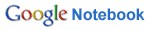 When I have an idea, but I do not want to forget it to work on it later on, I use this service. To open an account click here
When I have an idea, but I do not want to forget it to work on it later on, I use this service. To open an account click here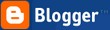 Now to create a blog is easier than years before. I use blogger in order to do that. To open an account click here
Now to create a blog is easier than years before. I use blogger in order to do that. To open an account click here
Bookmark Toolbar Folder:
With Firefox you can put direct links to you favorites page in the browser, so you can access this pages just by making click on the buttons. Here some direct links to pages I use:
 With huge amounts of information on internet, we have to learn how to save it, for article from different journals I read I use my Connotea account.
With huge amounts of information on internet, we have to learn how to save it, for article from different journals I read I use my Connotea account.
to open an account click here To share my presentations online I use SlideShare, I access my account just by make click in this button. To open an account click here
To share my presentations online I use SlideShare, I access my account just by make click in this button. To open an account click here I put a direct link in my browser to my blog, but you can put any page you like here in the bookmark toolbar folder.
I put a direct link in my browser to my blog, but you can put any page you like here in the bookmark toolbar folder.
Firefox Addons:
"Add-ons are small pieces of software that can add new features or tiny tweaks to your Firefox." You can customize your browser as you want and install as many add-ons as you want. Once I read a guy installed two hundred add-ons and Firefox still worked fine. You do not need to install all of them, just the ones that you need. Visit the Firefox Add-on page to find the right tool you would like to install. Here a list of the ones I use:
 Del.icio.us another service to save your bookmarks online, this add-on make it easy to save and to access you del.icio.us account at any time from your browser. To download and install click here
Del.icio.us another service to save your bookmarks online, this add-on make it easy to save and to access you del.icio.us account at any time from your browser. To download and install click here Sometimes while reading a page, watching a video or whatever we are doing while surfing the web, we find information that we consider useful for us, but we just want to save a segment of the page. Clipmarks allow you to do that. To open an account and to install the buttons click here
Sometimes while reading a page, watching a video or whatever we are doing while surfing the web, we find information that we consider useful for us, but we just want to save a segment of the page. Clipmarks allow you to do that. To open an account and to install the buttons click here Flashgot is an useful download manager, for example it allow you to save those streaming videos you like but you can not save. To download and install click here
Flashgot is an useful download manager, for example it allow you to save those streaming videos you like but you can not save. To download and install click here
I tried to keep it simple but I realize I did not do well. It seems a complicated process to customize your browser, but if you paid a lot of money to have a computer, why not to get to maximum benefit from it.







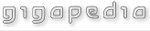


































No comments:
Post a Comment
Thank you for leaving a comment